-- PART 5 FINAL --
--------------------------------------------------------------------------------
Disable the Remote Desktop Sharing (RDS) icon's menu
Submitted 11/23/02
To Disable the Remote Desktop Sharing (RDS) icon's menu:
Start regedit.exe
Go to HKEY_LOCAL_MACHINE\Software\Microsoft\Conferencing \Mcpt
Create a new string value (Click on Edit > New > String Value).
Name the value Nx
Double-click on it and set it's value to 1
Close the registry
Now the menu options will be grayed out.
Submitted by Justin Herron
--------------------------------------------------------------------------------
Prevent the Remote Desktop Sharing (RDS) icon from appearing in the notification tray
Submitted 11/23/02
To Prevent the Remote Desktop Sharing (RDS) icon from appearing in the notification tray:
Click Start, then Run.
Type services.msc and then click ok.
Scroll down until you find the NetMeeting Remote Desktop Sharing service
Double-click on it.
Click on the Log On tab.
Uncheck Allow service to interact with desktop
Click OK then close the services window.
Reboot (You must reboot).
There you go. When you return, RDS will work, but there will be no icon in the notification area.
Submitted by Justin Herron
--------------------------------------------------------------------------------
Printing a Directory
Added 11/12/02
WindowsXP does not allow you to use previously describe methods for printing the contents of a directory.
To do this requires the creation of a small batch file which is then added to your right-click options.
Batch File
On the root of the C: drive, create a batch file called print_directory.bat with the following lines:
@echo off
dir %1 /o:g > c:\directory.txt
start /w notepad /p c:\directory.txt
del c:\directory.txt
exit
Note: dir %1 /o:g will print with any directories listed first. You can add whatever other switches you like
Adding to the Explorer Right Click
Start the Explorer
Go to Tools / Folder Options
On the File Types tab, click File Folder.
Click Advanced button and then click New.
In the Action box, type Print Directory (or whatever text you want to appear).
In the Application used to perform action box, type C:\print_directory.bat, and then click OK.
Click OK, click OK, and then click Close
Fixing the Registry
Sometimes after adding the right click with the Explorer, the default setting for opening a folder is changed.
To correct this:
Start Regedit
Go to HKEY_CLASSES_ROOT \ Directory \ shell
Edit the default value to be explorer or none
Download reg file
--------------------------------------------------------------------------------
Removing Thumbs.db Files
Added 11/12/02
When viewing a folder with the Thumbnail view, WindowsXP creates a thumbs.db file.
This is a cache of the current pictures in that directory.
If you want to turn this feature off and save a little disk space
Start the Windows Explorer
Go to Tools / Folder Options / View
In the first section under Files and Folders, check Do not cache thumbnails
Now you can search for the thumbs.db file on your computer and remove them. No more should be created.
--------------------------------------------------------------------------------
Enable / Disable the Task Manager
Added 10/17/02
Start Regedit
Go to HKEY_CURRENT_USER\Software\Microsoft\Windows\Curre ntVersion\Policies\System
Create the Dword value DisableTaskMgr
Give it a value of 0 to enable it
Give it a vaule of 1 to disable it
Download Reg File
--------------------------------------------------------------------------------
Saving Desktop Settings
Added 9/11/02
If you desktop or folders on your desktop do not retain their settings:
Start Regedit
Go go HKEY_CURRENT_USER\Software\Microsoft\Windows NT\CurrentVersion\Program Manager\Restrictions
Create or edit the DWORD value NoSaveSettings
Give it a value of 0
Download reg file
--------------------------------------------------------------------------------
Hiding the Windows Version on the Desktop
Added 9/10/02
If your version of WindowsXP is displaying on the desktop and
you would like to remove it:
Start Regedit
Go to HKEY_CURRENT_USER \ Control Panel \ Desktop
Edit or Create the DWORD entry PaintDesktopVersion
A value of 0 will hide the version from the desktop
Logoff or reboot
Download reg file
To make this change for all future users, edit
HKEY_USERS\.DEFAULT\Control Panel\Desktop in the same manner.
--------------------------------------------------------------------------------
Using Media Player 6.4
Added 9/10/02
If you want to use the older version of Microsoft Media Player 6.4, it is still on your computer.
Make a shortcut on your desktop to the:
C:\Program Files\Windows Media Player\mplayer2.exe file
You can also change the file associations from this program to set it as the default for all media types.
--------------------------------------------------------------------------------
Controlling the Desktop Cleanup Wizard
Added 7/24/02
By default, the Desktop Cleanup Wizard will pop up every 60 days to cleanup your desktop.
To stop this:
Right click on the desktop.
Select Properties
Click on the Desktop tab
Click on the Customize Desktop button
Uncheck Run Desktop Cleanup Wizard
--------------------------------------------------------------------------------
Clearing the Page File on Shutdown
Updated 7/24/02
Another way to set the computer to clear the pagefile without directly editing the registry is:
Click on the Start button
Go to the Control Panel
Administrative Tools
Local Security Policy
Local Policies
Click on Security Options
Right hand menu - right click on "Shutdown: Clear Virtual Memory Pagefile"
Select "Enable"
Reboot
Submitted by Arthur Pounder
Added 8/16/01
If you want to clear the page file on each shutdown:
Start Regedit
Go to HKEY_LOCAL_MACHINE\SYSTEM\CurrentControlSet\Contro l\Session Manager\Memory Management\ClearPageFileAtShutdown
Set the value to 1
Download reg file
--------------------------------------------------------------------------------
Restoring Access to CD ROMs
Added 5/22/02
If after you remove CD Burning software, you can no longer access your CD ROM's,
the following registry keys need to be deleted:
Locate and delete the UpperFilters and LowerFilters values under the following key in the registry:
HKEY_LOCAL_MACHINE\SYSTEM\CurrentControlSet\Contro l\Class\{4D36E965-E325-11CE-BFC1-08002BE10318}
Download Reg File
--------------------------------------------------------------------------------
ReInstalling WindowsXP
Added 5/21/02
If you need to reinstall WindowsXP and want to keep all your current installed applications and settings:
Start WindowsXP
Go to the location of your source files
Run WINNT32 /unattend
I've often need to do this to repair something that had gotten corrupted and didn't want to do a clean install.
--------------------------------------------------------------------------------
Setting the Dir Command to Display Filenames on the Left
Added 5/10/02
Previous versions of Windows displayed the filenames on the left hand side when you run the dir command.
WindowsXP changes this and the default it to put it on the right.
To change this back:
Right click on My Computer
Click on Properties
Click on the Advanced tab
Click on the Environment Variables button
Click on New button
Enter the Variable name: dircmd
Enter the Variable value: /-n
--------------------------------------------------------------------------------
Dell Computer Not Keeping Correct Time
Added 5/5/02
If your Dell computer is loosing time while the computer is turned on,
You can run the following commands:
Start / Run / CMD
Net stop w32time
w32tm /unregister
w32tm /unregister
w32tm /register
Net start w32time
You can also download a Dell Patch to do the same process automatically
--------------------------------------------------------------------------------
Fix Browsing Delay to Win98/ME Computers
Added 5/18/01
If you experience a 30 second or so delay when browsing to Windows98 or WindowsME computers,
delete the following registry key on the Windows2000 or WindowsXP computer.
HKEY_LOCAL_MACHINE / Software / Microsoft / Windows / CurrentVersion / Explorer / RemoteComputer / NameSpace {D6277990-4C6A-11CF-8D87-00AA0060F5BF}
Download reg file
--------------------------------------------------------------------------------
Formatting a Partition Greater than 32 GIGs with FAT32
Added 4/27/02
WindowsXP will only format a partition greater than 32 GIGs as NTFS.
If you want to format it with FAT32:
You can use a regular Win98 Boot disk and use that version of FDISK to create the partition (with Large Hard Drive Support)
Reboot with the same boot disk and format
WindowsXP will then be able to use the partition with no problems
--------------------------------------------------------------------------------
Adding SafeBoot to the Boot Menu
Added 4/23/02
You can add Safeboot as an option to the normal XP boot screen
Open a command prompt
Copy the current c:\boot.ini to another name (just in case)
With your favorite text editor, edit c:\boot.ini
Copy then edit the current boot line to another line. For example:
multi(0)disk(0)rdisk(0)partition(1)\WINDOWS="Micro soft Windows XP Professional" /fastdetect
might copy and then change to:
multi(0)disk(0)rdisk(0)partition(1)\WINDOWS="Micro soft Windows XP Professional Safeboot" /fastdetect
Start MSCONFIG
Click on the BOOT.INI tab
Highlight the second line with the additional name of Safeboot
Check the /SAFEBOOT box with option you want
Minimal - Minimal set of drivers
Network - With Network Support
Dsrepair - Directory Services Repair
Minimal (Alternate Shell) - Standard Explorer Desktop
You will now have this option every time you start XP
--------------------------------------------------------------------------------
No GUI Boot
Added 4/23/02
If you don't need to see the XP boot logo,
Run MSCONFIG
Click on the BOOT.INI tab
Check the box for /NOGUIBOOT
--------------------------------------------------------------------------------
Speeding the Startup of Some CD Burner Programs
Added 4/23/02
If you use program other than the native WindowsXP CD Burner software,
you might be able to increase the speed that it loads.
Go to Control Panel / Administrative Tools / Services
Double-click on IMAPI CD-Burning COM Service
For the Startup Type, select Disabled
Click on the OK button and then close the Services window
If you dontYou should notice
--------------------------------------------------------------------------------
Getting Rid of Unread Email Messages
Updated 4/20/02
To remove the Unread Email message by user's login names:
Start Regedit
For a single user: Go to HKEY_CURRENT_USER\Software\Microsoft\Windows\Curre ntVersion\UnreadMail
For all users: Go to HKEY_LOCAL_MACHINE\SOFTWARE\Microsoft\Windows\Curr entVersion\UnreadMail
Create a DWORD key called MessageExpiryDays
Give it a value of 0
Download reg file
--------------------------------------------------------------------------------
Using the Internet Explorer Classic Search
Added 4/20/02
If you want to use the classic search engine in the Internet Explorer
Start Regedit
Go to HKEY_CURRENT_USER\Software\Microsoft\Internet Explorer\Main
If it is not there, create a String Value of Use Search Asst
Give it a value of no
Download reg file
--------------------------------------------------------------------------------
Logging in as Administrator
Added 4/11/02
If you want to log in as Administrator, but it is not show on the Welcome screen,
Hold the Ctrl-Alt key and press Del twice.
This will bring up the normal login and you can log on as Administrator
To unhide the Administrator account so it does show up:
Start Regedit
Go to HKEY_LOCAL_MACHINE \ SOFTWARE \ Microsoft \ Windows NT \ CurrentVersion \ Winlogon \ SpecialAccounts \ UserList
Unhide the Administrator key by giving it a value of 1
Download reg file
--------------------------------------------------------------------------------
Correcting Fast User Switching Error
Added 4/11/02
If you are getting an error that:
A recently installed program has disabled the Welcome screen and Fast User Switching
with a reference to CSGina.DLL
Start Regedit
HKEY_LOCAL_MACHINE\SOFTWARE\Microsoft\Windows NT\CurrentVersion\Winlogon
Delete the key GinaDLL
Download reg file
--------------------------------------------------------------------------------
Using the Classic Search in Explorer
Added 4/11/02
If you prefer to use the classic search style in Explorer,
Start Regedit
Go to HKEY_CURRENT_USER\Software\Microsoft\Windows\Curre ntVersion\Explorer\CabinetState
Add a String Key called Use Search Asst
Give it a value of no
Download reg file
--------------------------------------------------------------------------------
No To All When Overwriting Files
Added 4/5/02
When overwriting files in the Windows Explorer, there is an option for Yes To All.
This would overwrite any files you would normally be prompted for.
To have No To All, simply hold down the Shift key while you click on the No option.
--------------------------------------------------------------------------------
Re-Installing User Login Pictures
Added 4/5/02
Normally WindowsXP shows assigned pictures for each user on the system.
If you have deleted your user pictures, want to know the location, or need to reinstall them,
they are stored in the C:\Documents and Settings\All Users\Application Data\Microsoft\User Account Pictures\Default Pictures
directory.
If you need to reinstall them, they can be expanded from the source CD. The actual files are:
airplane.bmp
astronaut.bmp
ball.bmp
butterfly.bmp
cat.bmp
fish.bmp
pink flower.bmp
guitar.bmp
snowflake.bmp
beach.bmp
car.bmp
chess.bmp
dirt bike.bmp
dog.bmp
drip.bmp
duck.bmp
frog.bmp
horses.bmp
kick.bmp
lift-off.bmp
palm tree.bmp
red flower.bmp
skater.bmp
--------------------------------------------------------------------------------
WINIPCFG for XP
If you like the graphic IP configuration program that comes with Windows98,
you can download a similar one for WindowsXP or Windows2000 from Microsoft at:
http://www.microsoft.com/windows2000...wntipcfg-o.aspThe actual file is at:
WntIpcfg_setup.exe